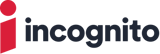Published on 11 Dec 2013
Address Commander is an IP address management (IPAM) solution that helps you keep track of your resources during the transition to IPv6, while also optimizing your existing IPv4 resources. Address Commander fully integrates with Name Commander — a DNS solution from Incognito Software — to manage IPv6 address assignments and services.
How Does IPv6 Affect Forward and Reverse DNS?
IP address lookup refers to the process of translating an IP address into an Internet domain name or vice versa. Forward IP address lookup converts an Internet name into an address (for example, www.incognito.com becomes an IP address) and reverse IP address lookup converts the number into the name. Both of these processes rely on the Domain Name System (DNS).
IPv6 introduces new challenges for forward and reverse DNS lookup. These include:
- Room for error. Manually creating the reverse pointer record (PTR) can be highly error prone because each nibble (four-bit aggregation) must be represented individually (reversed) in the PTR. It’s highly unlikely that all 32 will be correct every time. For example:
a.d.e.0.8.2.1.0.e.d.8.5.9.3.b.0.7.1.2.8.0.0.0.0.1.1.1.0.0.2.6.2.ip6.arpaData inconsistencies. - It’s easy to forget to manually create or remove the PTRs when forwards are added or removed, which can result in data inconsistencies.
Solution
Address Commander and Name Commander simplify forward and reverse DNS. There is no user action required, other than the initial setup, which greatly reduces the potential for manual errors.
Below is a simple, step-by-step guide to set up and manage automatic forward and reverse DNS record generation for IPv6 addresses in Address Commander and Name Commander:
-
Go to an Assigned IPv6 subnet and start the “Reverse Zones” wizard
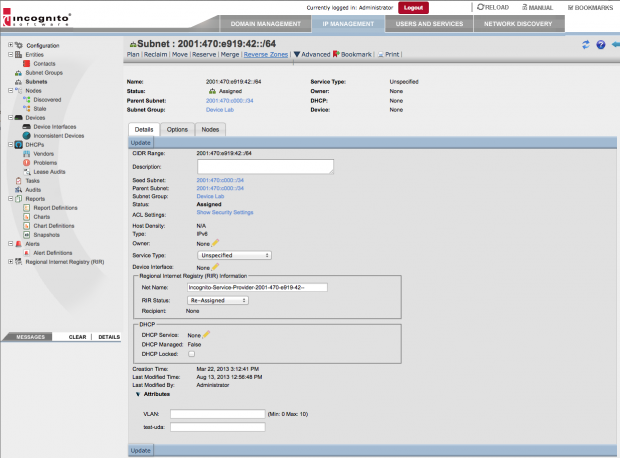
-
Run through the wizard
-
Mask size: make sure the mask size is less than or equal to the mask size of the subnet
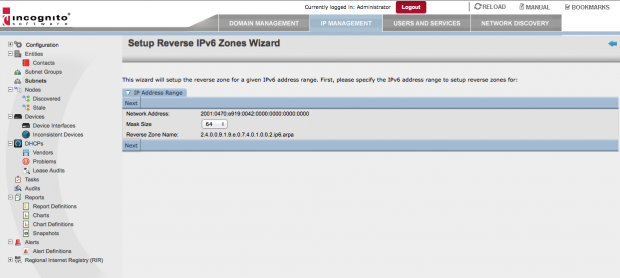
-
If there is already a reverse lookup zone that overlaps the range, the wizard will inform you and offer to navigate you to it
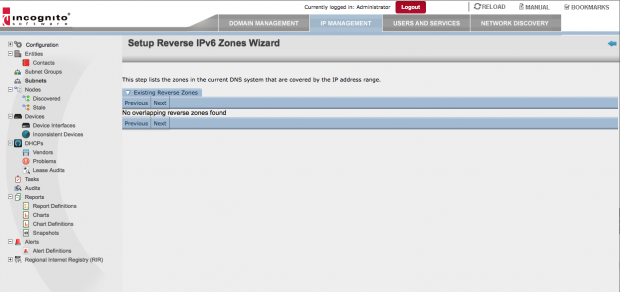
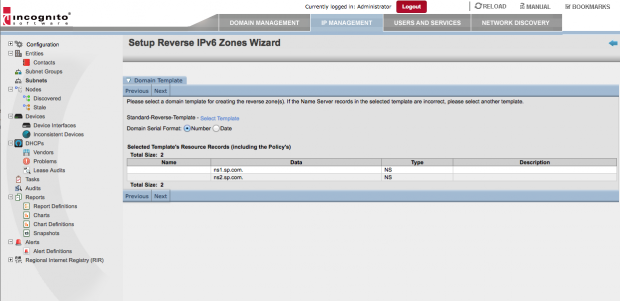
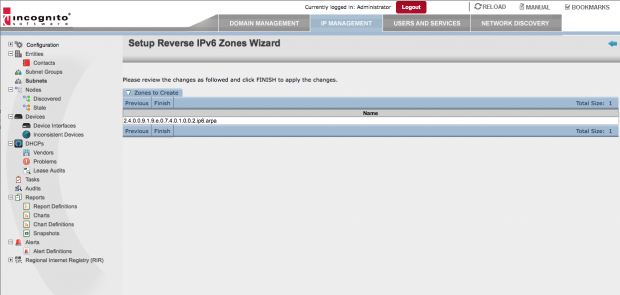
-
-
The wizard creates the reverse lookup zone in NC. For example: 0.0.0.0.1.0.1.0.0.0.0.3.0.0.0.2.ip6.arpa.
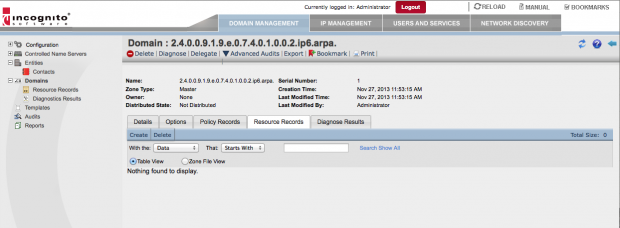
-
In Name Commander, create a forward lookup zone such as “customer1.com”
-
Navigate to the Assigned Subnet in Address Commander and enable the option “DNS Reverse PTR Synchronization”
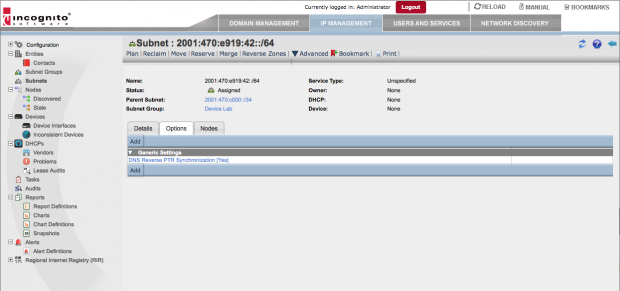
-
Start assigning IPv6 addresses / Nodes
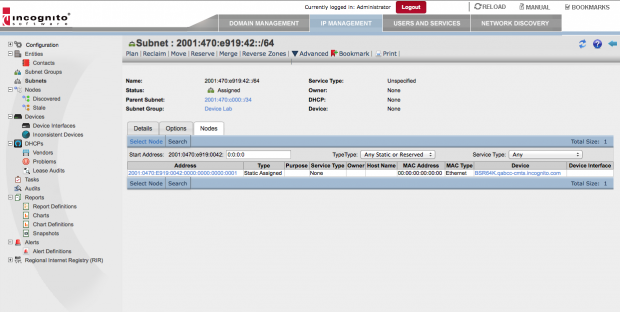
-
Go to the subnet and select an unplanned node
-
Choose from: Random selection, manual selection, translate from a given hardware (MAC) address, or translate from an IPv4 address
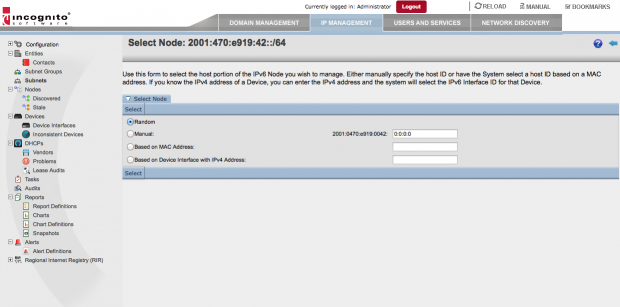
-
Assign and specify a domain/hostname managed in Name Commander. E.g. example-host-1.customer1.com
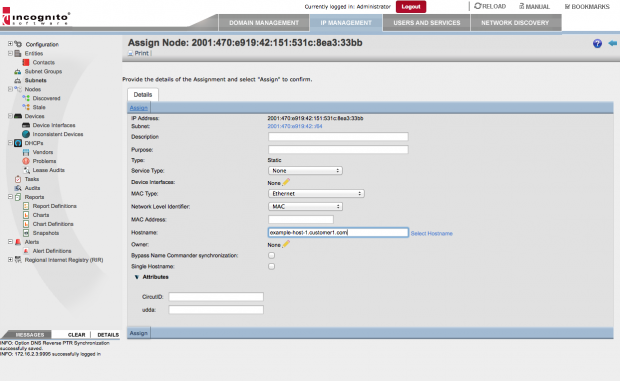
-
-
Note that Address Commander creates forward and reverse lookup records in Name Commander
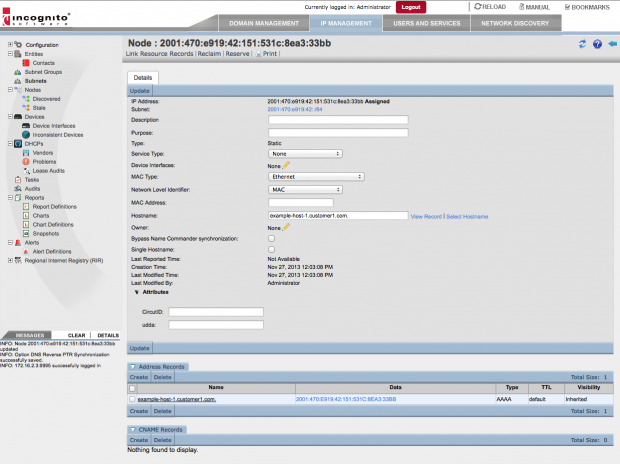
-
Go to forward domain
-
Select an A record
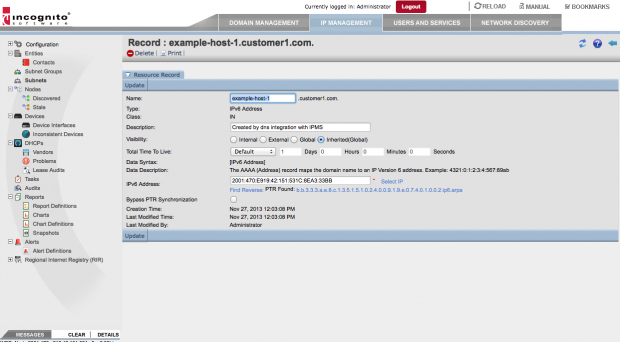
-
Select “Find Reverse” and navigate to it
-
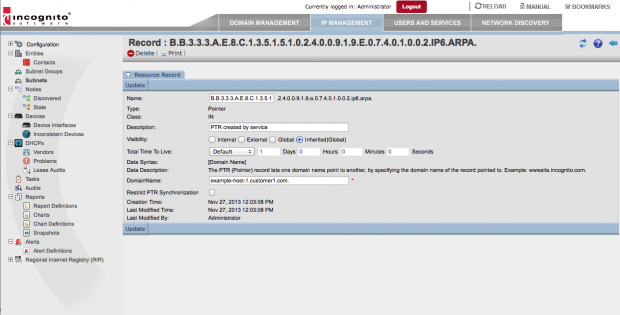
-
How it Works
-
The “Reverse Zones” wizard creates the reverse lookup zone
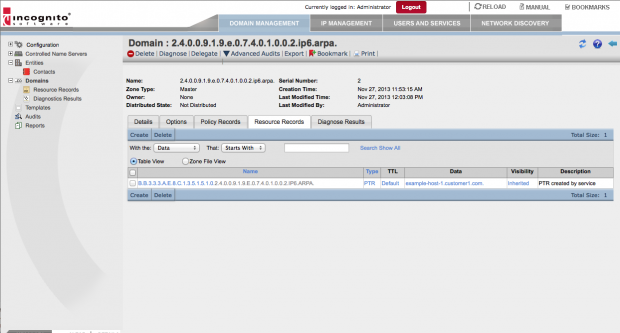
-
When the Node is assigned, Address Commander creates the AAAA record in the forward zone customer1.com in Name Commander from the node information
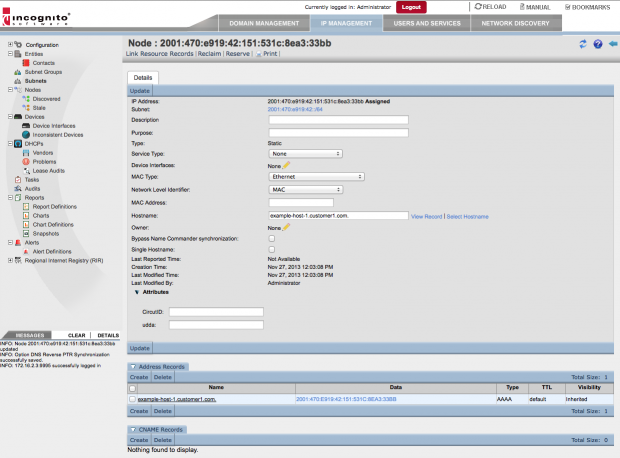
-
When the “DNS Reverse PTR Synchronization” is enabled in the AC Subnet, the PTR record for the AAAA record is automatically created in the reverse zone.
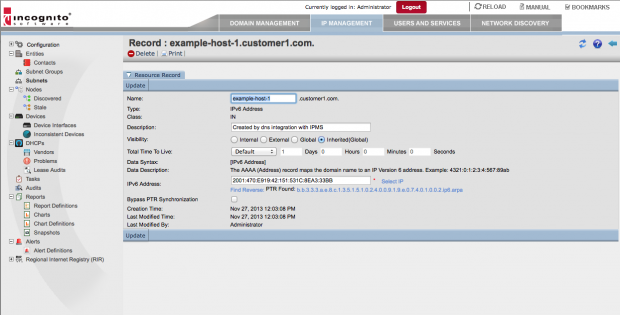
-
To see the benefits of this integration, view the node in Address Commander and note the link to the Name Commander record “host1.customer.com”. If you look at the Name Commander record notice, you can then navigate to the PTR record.
By setting up reverse lookup zone for a range of IPv6 addresses, you can automatically create and manage relationships between Address Commander Nodes and Name Commander forward/reverse lookup DNS records. Learn more about managing requests for IPv4 and IPv6 address space here.